 ImTOO Video Cutter 2
ImTOO Video Cutter 2
Update: Aug 26, 2011
- ImTOO Video Cutter perfectly assists you to cut out your favorite segments out of entire video file as the AVI cutter, MPEG cutter, MP4 cutter and HD video cutter. It supports almost all popular video formats such as AVI, MKV, MPEG, WMV, MP4, FLV, 3GP, H.264, MOV, ASF, VOB, SWF, DAT.
- As a unique software, it supports previewing the original file, setting the begin-point and end-point super accurately, the function to auto implement "After Done" action, etc.
- ImTOO Video Cutter can be used to extract segments and it comes with an easy-to-understanding interface that helps you carry out the cutting tasks without any problems.
Main Functions
 Video cutter
Video cutter
Select any part of your favorite video, cut out the video segments you dislike, and output the clips as a whole one.
 Cut video and output one
Cut video and output one
Cut video, merge clips to one file and output as an AVI cutter, MPEG cutter, 3GP cutter, WMV cutter, MOV cutter.
 AVI video cutter
AVI video cutter
Cut AVI file into smaller clips and retain desired ones to output as a new single file. Support popular video formats
Support popular video formats
Cut AVI, MPEG, WMV, MP4, 3GP, H.264, MOV, ASF, SWF, or DAT video files and convert clips to output a single file
ImTOO Video Cutter Guide
This guide will show you how to cut your favored segments out from video file and convert to popular video formats, please follow the steps below to complete the video cutting.
First, please download, install and run ImTOO Video Cutter.
Step1: Add video files
Click "File > Add Video Files" in the menu or click "Open Video File" button beside the "Source" box to load video file you want to cut.
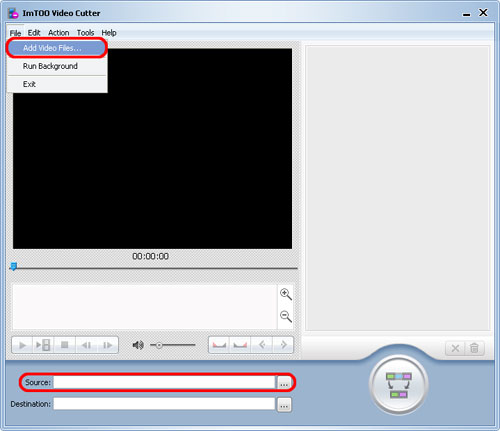
Step 2: Choose destination folder
Click "Select Destination File Location" button beside "Destination" box to choose a path to save the output video files you cut.
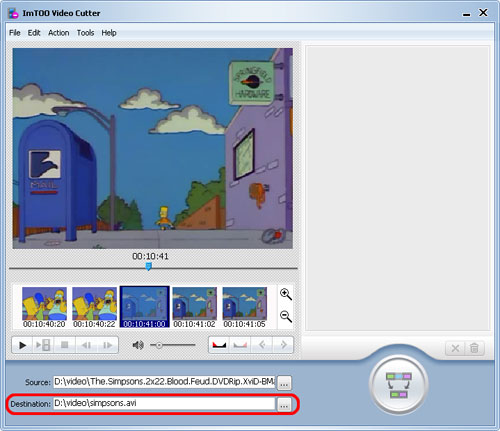
Step3: Set cut point
Click "Play" to play the loaded video in the preview window. When you find the very start point you want, click "Set Start Point" button or click "Edit > Set Start Point" in the menu to set it as the start point.
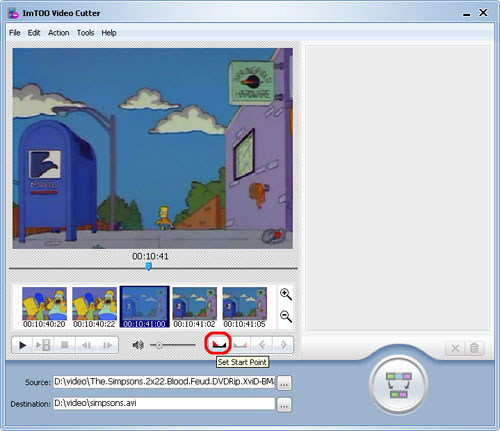
Click "Set End Point" button or click "Edit > Set End Point" in the menu to set the very point you want as the end point, thus a segment is displayed in the right segment list. Repeat the process to get more segments.
Tips:
1. If you're not satisfied with the segments you cut, choose the segment in the preview window, and click "Set Start Point" and "Set End Point" button to reset the segment. Or choose the segment in the segment list, and click "Remove" button below the frame list or click "Edit > Remove" in the menu to remove the selected segment, or click "Clear" button or click "Edit > Clear" in the menu to clear all the segments from the segment list.
2. The frame list below the preview window displays the current frame and other four frames before and after. Click "Zoom In" and "Zoom Out" button on the right of the frame list to browse the frames before and after the current frame by shorter or longer interval, and choose the exact frame to set it as the start point or end point. Click "Go to Previous Split Point" and "Go to Next Split Point" button to view the split points.
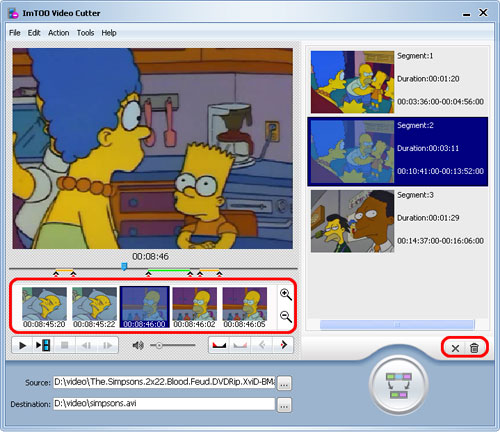
Step 4: Start splitting
After all the preparation completed, click "Cut" button at the right bottom or click "Action > Cut" in the menu to start cutting the video file.
When the cutting is in progress, you can click "Run background" button to let the program run in the background for lowering the running priority.
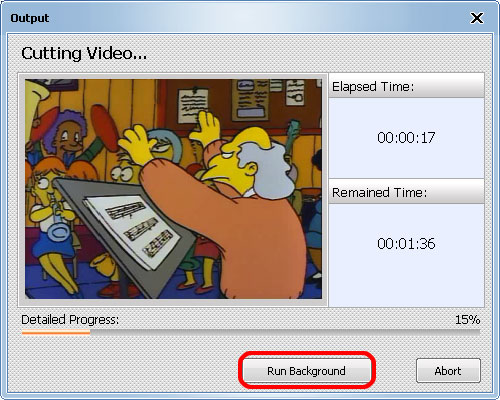
After cutting is completed, click "Open Destination Folder" to check the video files you cut.
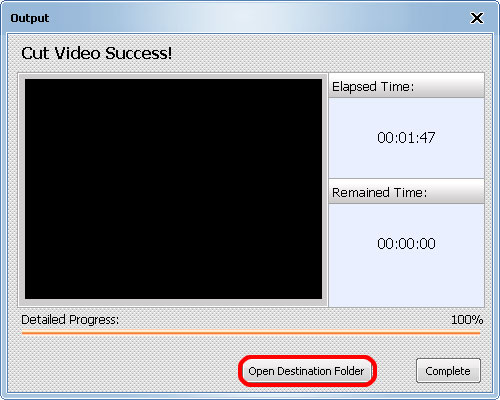





+ comments + 1 comments
free downlod Chhota Bheem All Games
Tekken 3 game Free Download
download Here Comes The Pain Game
download Bloody roar 2 game
download need for speed 2 game
download GTA Vice City Game
download GTA San
download Tekken 4
download Cricket 2000 game
download Cricket 2002 Game
Post a Comment